How to update your profile on Zendwallet is quick and straightforward.
Let’s walk you through the simple steps to keep your profile fresh and relevant.
How to Update Your Profile on ZendWallet: Step-by-Step Guide
Log In: Start by accessing your ZendWallet account with your login details.
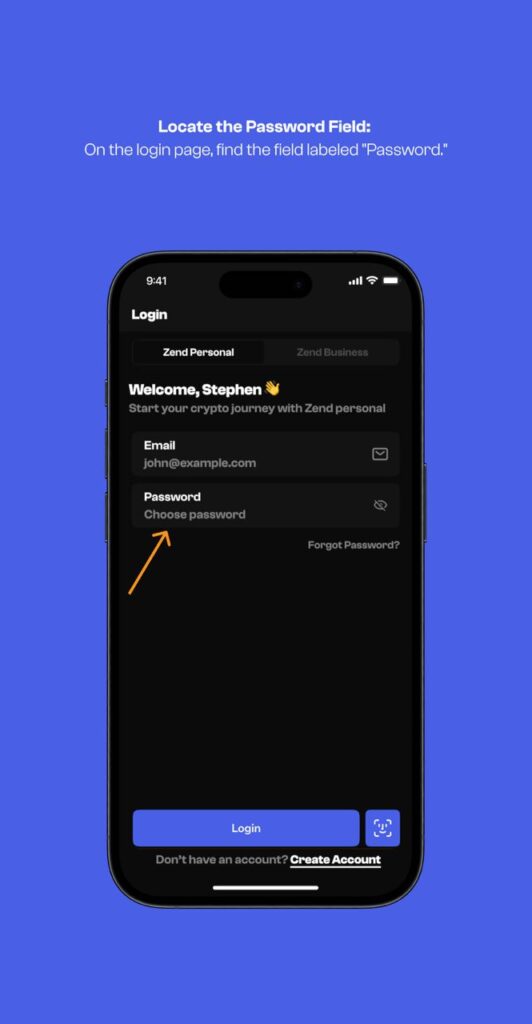
Go to Profile: Navigate to the “Profile” or “Settings” section once logged in.
This can typically be found in the main menu or by clicking your account name.
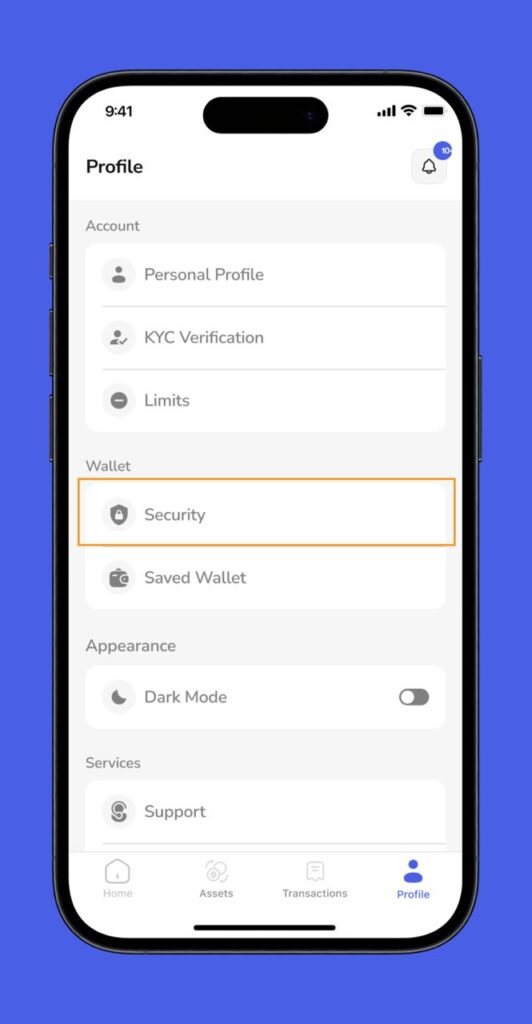
Edit Information: You can update your details in the Profile area.
This includes your username, phone number, gender, date of birth, and home address.
Enter the new information into the respective fields.
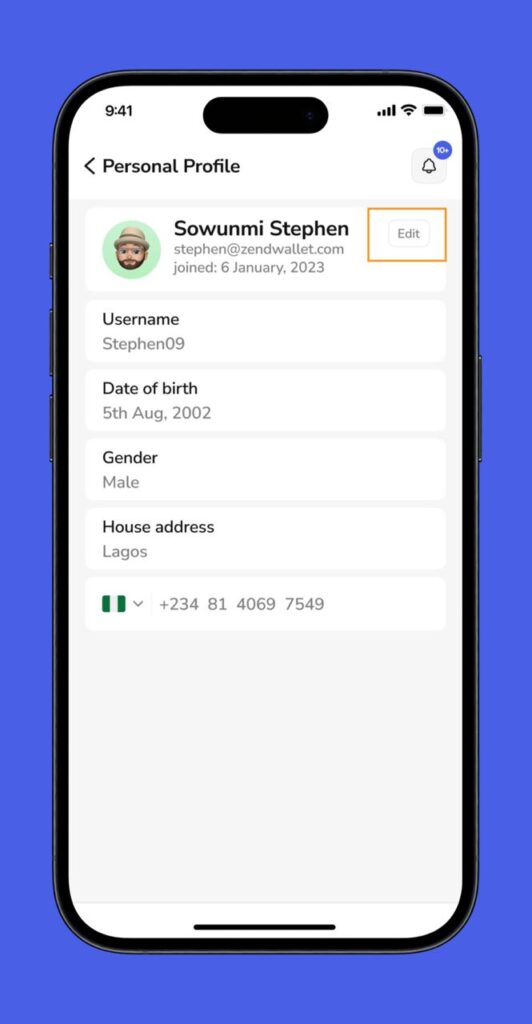
Save Changes: After updating your details, click the “Save” or “Update” button to apply the changes. This ensures that your account information is up-to-date.
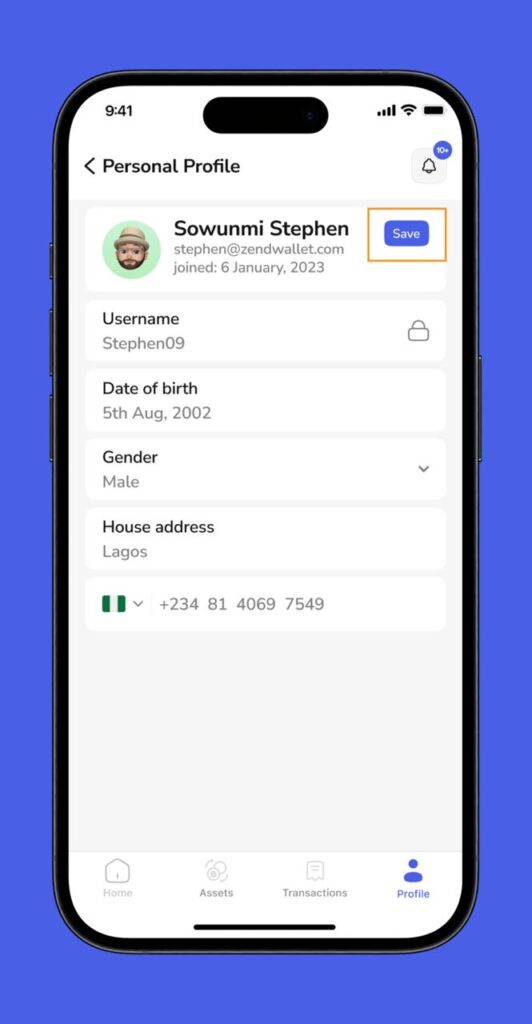
Troubleshooting Account Management Issues:
Changes Not Saving: Ensure all fields are filled correctly and try saving again.
Profile Access Issues: Check if you’re logged in correctly, or try clearing your browser cache.
Error Messages: Verify information is entered correctly and in the correct format.
Email Confirmation: Check your email for any confirmation links, if required. If you’re having trouble with the confirmation email, read this article: Troubleshooting Email Verification Issues – Verification Email Not Received.
For further assistance, consult ZendWallet’s help resources or contact our support team.
Keeping your information updated ensures a smooth and secure experience with ZendWallet.
Overview
Updating your personal information on ZendWallet is straightforward. If issues arise, use the troubleshooting tips or contact ZendWallet support at support@zendwallet.com for help.